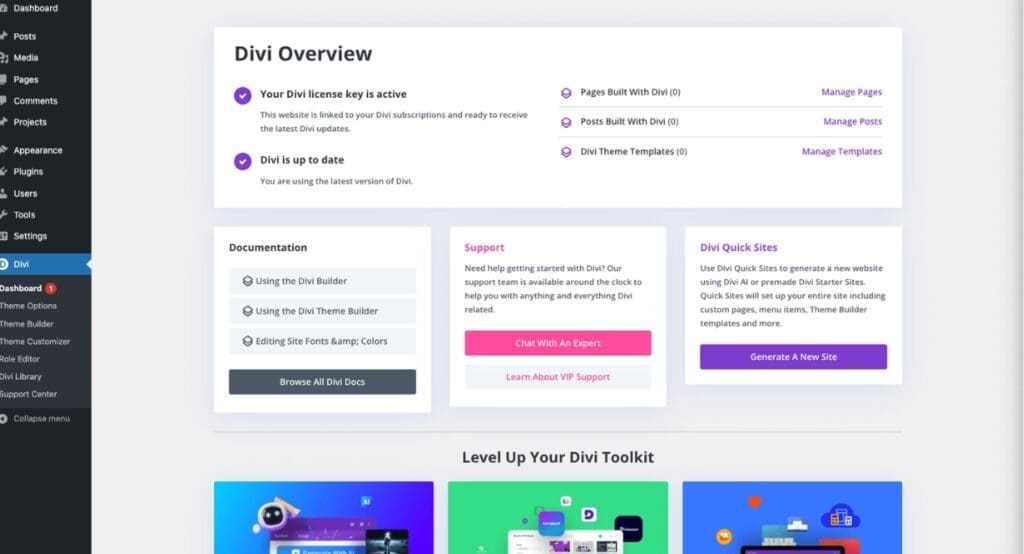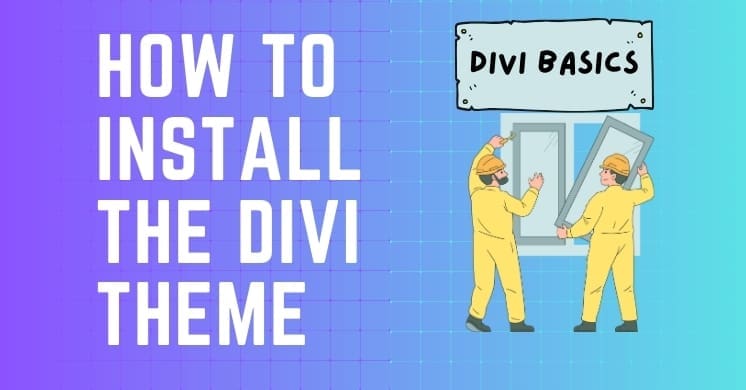The Divi theme by Elegant Themes is one of the most popular WordPress themes for building beautiful, highly customizable websites. Whether you’re creating an online business, blog, or portfolio, Divi’s drag-and-drop builder and extensive pre-made layouts make it perfect for both beginners and professionals.
In this guide, we’ll walk you through the step-by-step process of installing the Divi theme on your WordPress site so that you can start designing your website in no time.
Step-by-Step Tutorial: How to Install the Divi Theme
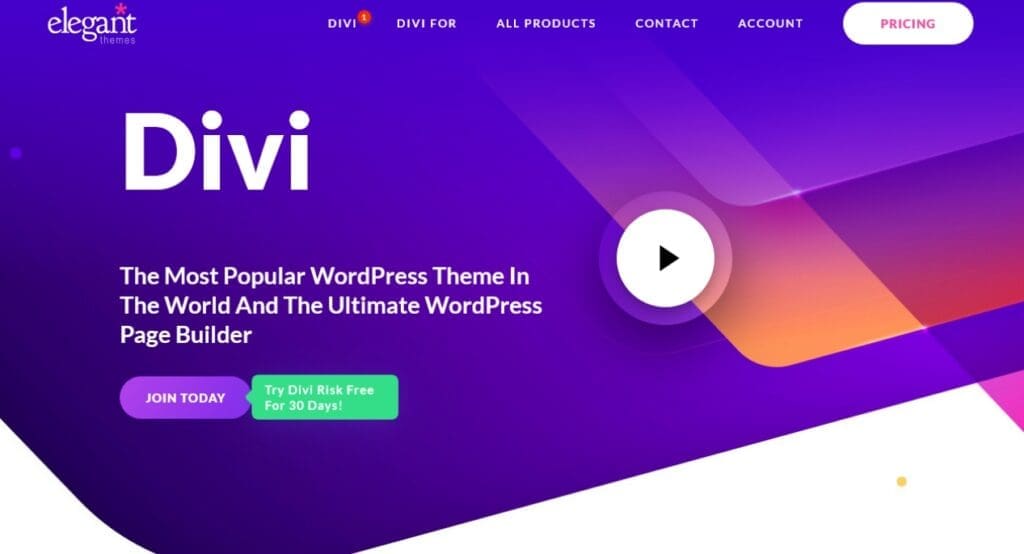
1. Purchase and Download Divi
- Step 1: Go to the Elegant Themes website and purchase the Divi theme if you haven’t already.
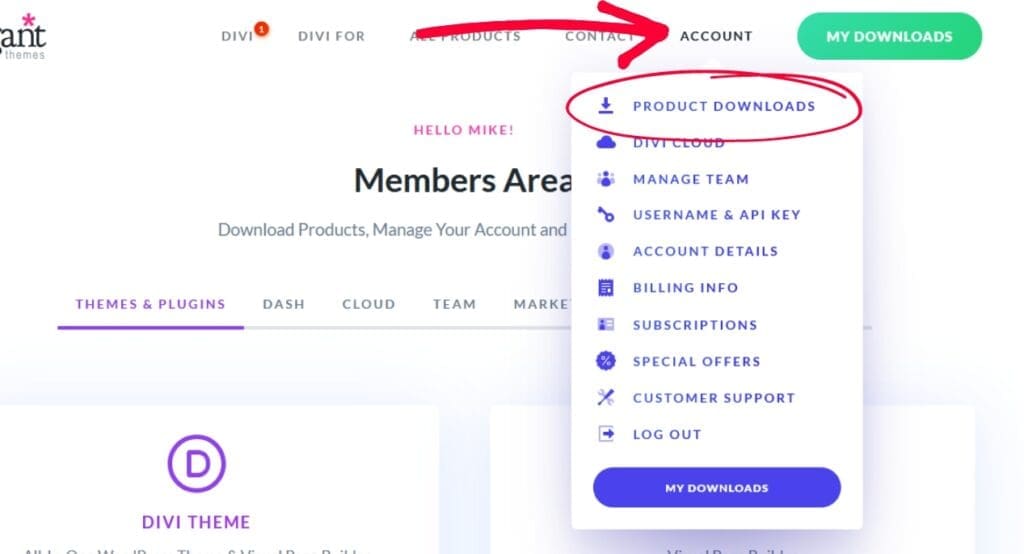
- Step 2: Once you’ve purchased it, log in to your Elegant Themes account and navigate to the “Downloads” section.
- Step 3: Click on the “Download” button next to Divi, and the theme will download as a ZIP file to your computer.
2. Access Your WordPress Dashboard
- Step 1: Open your WordPress website’s admin panel by going to
yourdomain.com/wp-adminand logging in with your credentials.
3. Upload the Divi Theme

- Step 1: In the WordPress dashboard, hover over “Appearance” in the left-hand menu, then click “Themes.”
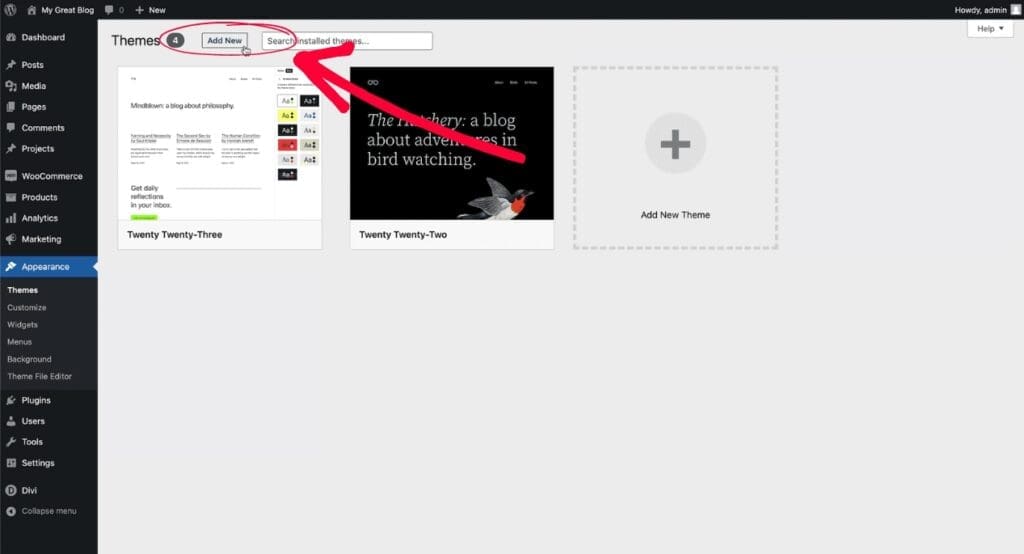
- Step 2: At the top of the Themes page, click the “Add New” button.

- Step 3: On the next screen, click the “Upload Theme” button at the top.
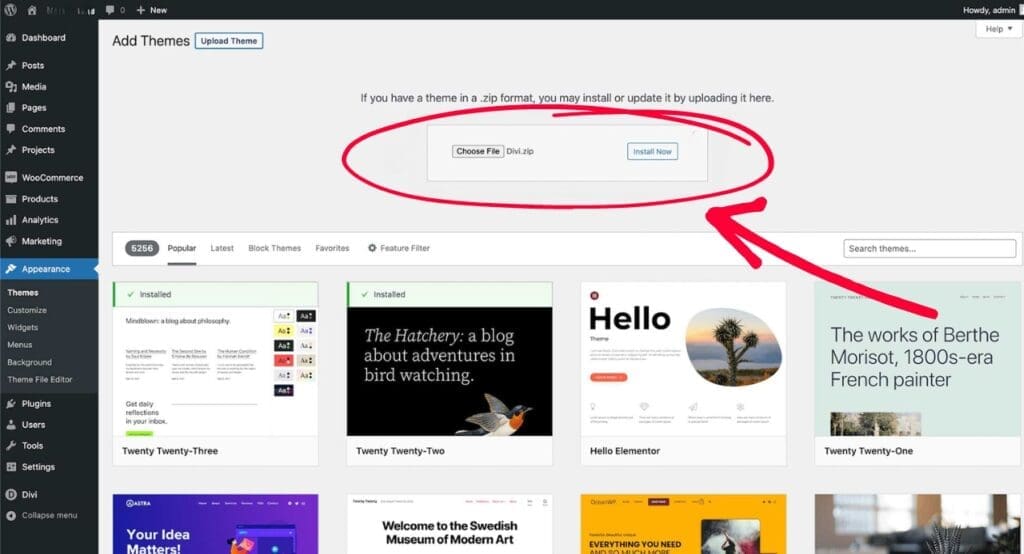
- Step 4: Click “Choose File” and select the Divi ZIP file that you downloaded earlier. Then click “Install Now.”
4. Activate the Divi Theme
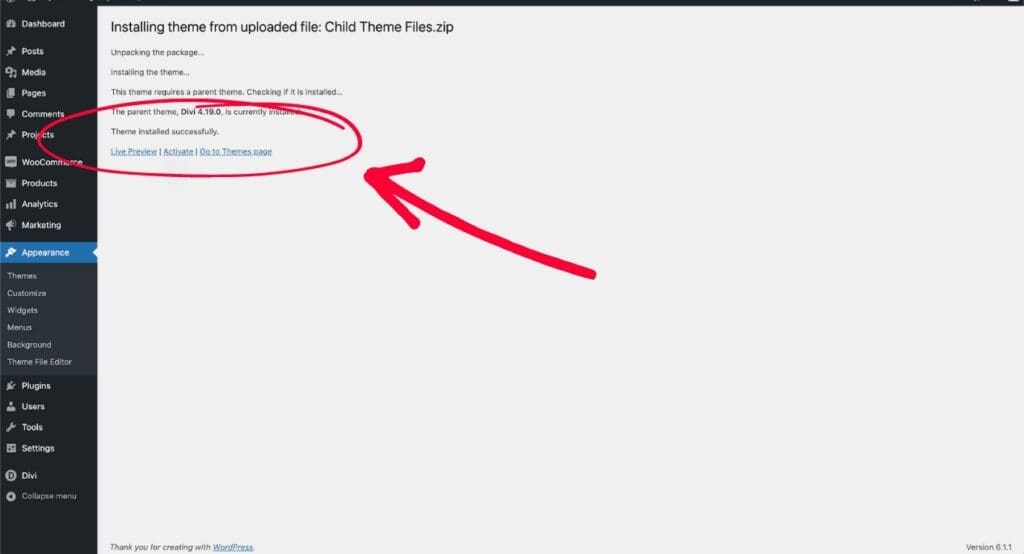
- Step 1: Once the theme is uploaded, you’ll see a message indicating that it was installed successfully.
- Step 2: Click the “Activate” link to make Divi the active theme on your WordPress site.
5. Enter Your Elegant Themes API Key

- Step 1: To receive theme updates and access the full range of features, you need to connect your Divi installation to your Elegant Themes account.
- Step 2: In your WordPress dashboard, the Divi onboarding page will appear.
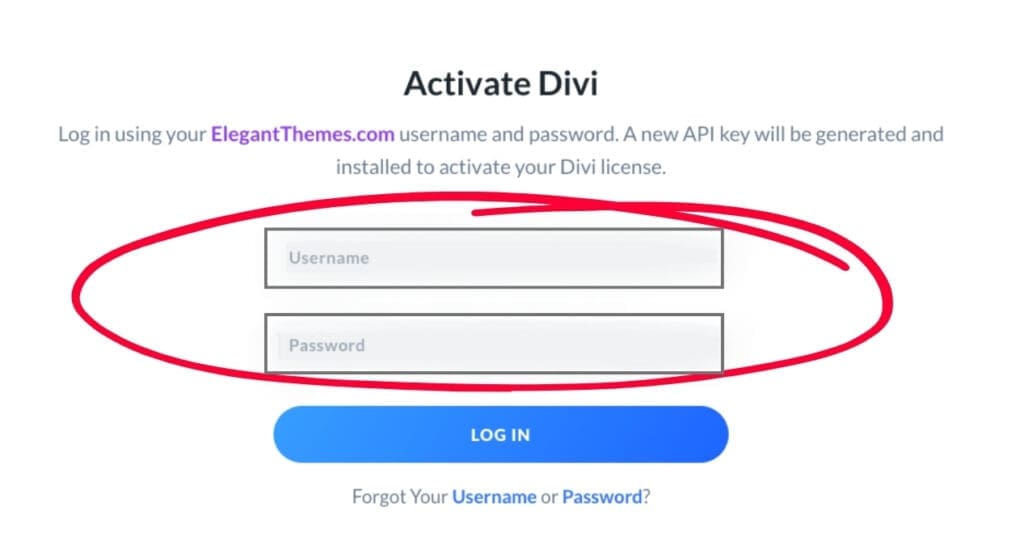
- Step 3: Click on the “Login to Activate Your License” button and enter your Elegant Themes username and password.
- Step 4: Click “Save Changes.”
- Step 5: After the login, you should be redirected back to your WordPress Dashboard and you will see the new Divi Dashboard.