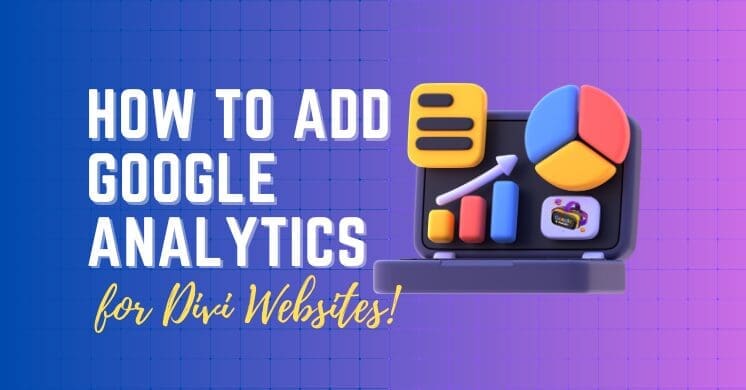Google Analytics is a must-have tool for any website owner. It helps you monitor website traffic, track visitor behavior, and measure the success of your site.
For Divi theme users, setting up Google Analytics is a straightforward process. In this article, we’ll cover how to add Google Analytics to your WordPress site and why it’s an essential tool.
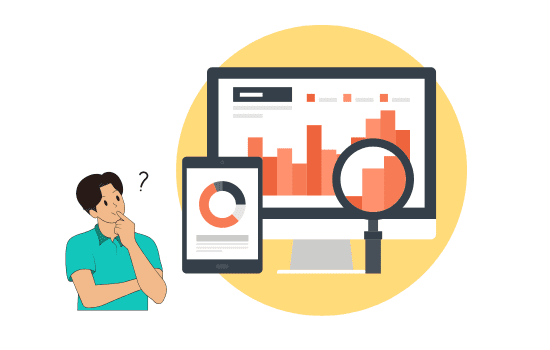
Why You Need Google Analytics on Your WordPress Site
Before diving into the setup process, let’s explore why Google Analytics is crucial for your WordPress site, particularly if you’re using the Divi theme. Google Analytics allows you to:
- Understand Your Audience: See who is visiting your site, their geographic location, and the devices they’re using.
- Track Performance: Learn which pages are performing well and which may need improvement.
- Monitor Conversions: Track goals like form submissions or purchases to measure your marketing effectiveness.
For Divi users, these insights are invaluable for optimizing custom designs and layouts to improve the user experience.
How to Add Google Analytics to WordPress
Method 1: Using Google Site Kit Plugin (Recommended)
Google Site Kit is a free, official plugin by Google that integrates Google Analytics and other Google tools (Search Console, AdSense) directly into your WordPress dashboard. For Divi users, this is an excellent, hassle-free option.
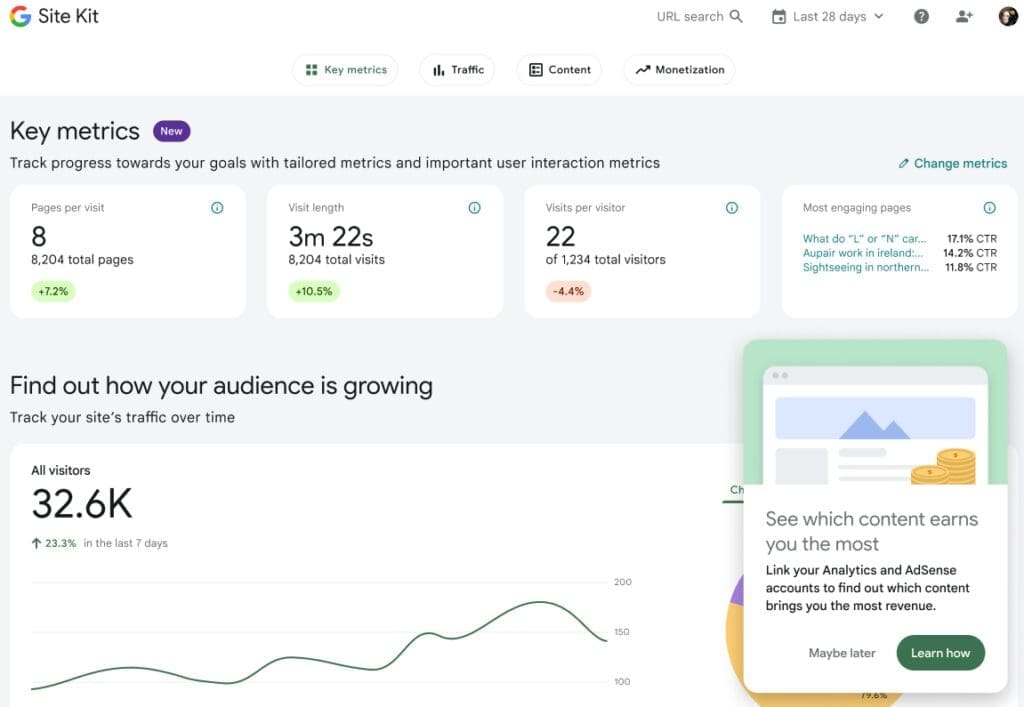
Steps to Install Google Site Kit
- Install Google Site Kit:
- Go to Plugins > Add New in your WordPress dashboard.
- Search for “Google Site Kit.”
- Install and activate the plugin.
- Set Up Google Site Kit:
- Once activated, click the Start Setup button.
- Connect your Google account to Site Kit.
- Follow the prompts to set up and authenticate Google Analytics.
- View Reports in WordPress:
- After setup, Google Analytics data will be available right inside your WordPress dashboard, allowing you to see traffic and performance reports without leaving your site.
Why Use Google Site Kit?
- Easy Integration: No need to manually paste code; Site Kit handles everything for you.
- All-in-One Dashboard: Site Kit pulls data from multiple Google tools into one easy-to-use dashboard.
- Official Plugin: As an official Google plugin, Site Kit is regularly updated for security and compatibility.
Method 2: Adding the Tracking Code Manually via Divi
If you prefer a more hands-on approach or don’t want to install extra plugins, you can manually add your Google Analytics tracking ID to Divi.
- Create a Google Analytics Account:
- Sign up for a free Google Analytics account at Google Analytics.
- Set up a property for your website, and you’ll receive a Tracking ID.
- Insert the Code in Divi:
- In your WordPress dashboard, go to Divi > Theme Options.
- Navigate to the Integration tab.
- Find the box labeled Add code to the <head> of your blog and paste your Google Analytics tracking ID there.
- Click Save Changes, and you’re good to go!
Why Manually Adding the Code Can Be Beneficial:
- No Extra Plugins: Keep your WordPress install lean by avoiding unnecessary plugins.
- Direct Control: You have full control over where the code is placed.
Method 3: Using a Plugin (Alternative to Site Kit)
If you’re looking for an alternative plugin to Google Site Kit, options like MonsterInsights and Insert Headers and Footers can simplify the process of adding Google Analytics to your WordPress site.
Steps for MonsterInsights:
- Install MonsterInsights:
- Go to Plugins > Add New in your WordPress dashboard.
- Search for “MonsterInsights” and install the free version.
- Connect Your Google Account:
- Follow the setup wizard to authenticate your Google Analytics account.
- Once connected, MonsterInsights will automatically add the tracking code for you.
Benefits of Using MonsterInsights:
- Beginner-Friendly: MonsterInsights simplifies the Google Analytics setup process for beginners.
- Enhanced Reporting: Offers enhanced reports within your WordPress dashboard, making it easy to track important metrics.
Best Practices for Using Google Analytics with Divi
Tracking Divi Modules for Better Insights
Divi’s modular design allows you to create unique layouts with elements like sliders, forms, and call-to-action buttons. Google Analytics can help you track user interaction with these elements:
- Set Up Goals: Define specific goals like form submissions or product purchases in Google Analytics.
- Track Button Clicks: Use Event Tracking to measure how users interact with buttons, sliders, or other Divi modules.
Monitoring Page Performance
If you’re using Divi to create landing pages or unique blog post layouts, Google Analytics helps you measure how well these pages are performing.
- Bounce Rate: Understand whether users are engaging with your content or leaving after visiting only one page.
- Page Speed Insights: Slow loading times can affect user experience. Use Google Analytics’ PageSpeed Insights to optimize your Divi pages for better performance.
FAQs – Adding Google Analytics to WordPress
1. Can I use Google Analytics with any WordPress theme?
Yes, Google Analytics can be added to any WordPress theme, not just Divi.
2. Is using the Google Site Kit plugin the best option for Divi users?
For most users, yes. Site Kit provides seamless integration and an easy-to-use dashboard, making it a great choice for Divi users.
3. Will adding Google Analytics slow down my site?
No, Google Analytics is lightweight and won’t slow down your site when implemented correctly.
4. How can I check if Google Analytics is working?
Go to the Real-Time report in Google Analytics to see live data as visitors interact with your site.
5. Can I track specific Divi modules or elements with Google Analytics?
Yes, you can track individual user interactions with Divi modules by using Event Tracking in Google Analytics.
Conclusion
Adding Google Analytics to WordPress is essential for tracking user behavior, monitoring website performance, and optimizing your site for better results.
For Divi theme users, the process is simple, whether you choose to use the Google Site Kit plugin or manually add the tracking code. Whichever method you choose, having Google Analytics in place will provide valuable insights to help grow and refine your website.